How To Install Fortnite on Android Devices
Posted by Twigsby on 12/2/2020
How To Install Fortnite on Android Devices
Looking to play the newest season of Fortnite on an Android device? If you’re new to playing Fortnite on mobile, check out our Fortnite mobile starter guide -- including tips on getting started with your preferred gaming controller.
Follow the steps below to download, install, and play the latest version of Fortnite on supported Android devices. Additionally, check out the Android section of the Fortnite FAQ for download and device compatibility information.
Steps to Download
- Navigate to Fortnite.com on your mobile device and tap the Download button

- Select the Get it on the Epic Games App button

- If the download does not start automatically, press the Download button when the prompt appears.

- Select OK on the pop-up asking for your permission to keep the file

- Locate and open the EpicGamesApp.apk

- Update your browser settings by selecting the Settings button once the pop-up appears

- Locate the Allow app installs setting

- Enable the Allow app installs setting

- Select Install on the prompt requesting permission to install the application

- Select Open once the app has been installed

- After the Epic Games App is opened, tap the Fortnite banner

- After selecting Fortnite, select Install

- After the prompt appears, select the Settings button

- Locate the Allow app installs setting

- Enable the Allow app installs setting

- Select the Install button

- Select the Open button

- Choose what you’d like to allow Fortnite to access

- Select OK after receiving the message below. This app was built for the version of Android you’re running and there is no update necessary

- Find or create an account by selecting either of the options shown below

- Sign in with any of the options shown below

- Or sign in by using your Epic Account credentials

- Select the Install button

- Click Play and drop into the battle!