Fortnite Creative v17.30 Update: Skydome, Wildlife and More
Posted by Twigsby on 8/3/2021
The Creative v17.30 update is live, with highlights including the Skydome, Wildlife Spawner, and Customizable Lights!
Skydome
A true patch “high light”, the Skydome device provides the ability for you to illuminate your island! The Skydome will replace the default island sky box with your own custom version. Edit the properties of your world’s sun or moon and blend gradients of color for the skyline to create the perfect atmosphere and switch between different skydomes using triggers. We’ll be adding more features to the Skydome, including the ability to create smaller Skydome “volumes” within your island, more colors and more control over light sources very soon.
Read more details on the Skydome Device in the Device Updates section below and on the Fortnite Creative Documentation website.

Wildlife Spawner
Raptors, wolves, boars, chickens and frogs have arrived in Fortnite Creative. The Wildlife Spawner lets you add and control animals, along with hunting, baiting and taming mechanics, to allow you to give your Creative experience a touch of the wild side.
Read more details on the Wildlife Device in the Device Updates section below and on the Fortnite Creative Documentation website.
Customizable Lights
Always wanted to add that little touch of ambiance or atmosphere to your experience? The ominous glow of a pulsing red warning light, the disconcerting flicker of a broken street lamp, the ultimate disco party - now these are all possible with the new Customizable Light device. With a range of colors and effects, as well as the ability to switch between point lights and spotlights, now you can bring a whole new level of intensity to whatever you’re building.
Read more details on the Customizable Lights in the Device Updates section below and on the Fortnite Creative Documentation website.
ACCESSIBILITY: As with any device which allows you to manipulate colors and lights. Please always be thoughtful about players who may be sensitive to flashing colors, photosensitivity, and lights and take care when placing these devices
Matchmaking Portal
We’ve added a new option to the Matchmaking Portal device to allow players to create private games as well as joining public games.
Join Options
- Player Chooses - players can decide whether to join public games or play privately when activating the portal.
- Public Only - the portal will always matchmake players into public games when activated.
- Private Only - the portal will always put players into a private game when activated.
Important Note: With this change, older islands which have not been republished recently could give an error when players try to enter them via matchmaking portals. If this occurs, republishing the Island should resolve the issue.
Update: The Matchmaking Portal’s ’“Join Options” are something we plan to add when the Matchmaking Portal is updated in a future release. We’ve updated this post and the Fortnite Creative Documentation website to reflect the device’s current functionality.
Prefab & Gallery Updates
- Added 3 NEW Invasion Galleries
- Invasion Prop Gallery which features over 150 props including alien furniture, cosmic food trucks, and even cat food!
- Invasion Nature Gallery which features alien trees, bushes, and other plants.
- Invasion Graffiti Gallery which features building structures with welcoming artwork.
- Added a Slurp water variation to the Elemental Cube Gallery.
Prefab & Gallery Fixes
- Fixed an issue with The Agency galleries missing the pillar assets.
- Fixed an issue with the DJ booth from The Club prefab playing the wrong audio.
- Fixed an issue with one of the television props trying to stream video.
- Fixed an issue with some Z-fighting occurring on the Colossal Coliseum prefab.
- Fixed an issue with the metal statue bases from the Colossal Coliseum Prop Gallery giving stone resource materials.
- Fixed an issue with collision on Tomato Temple.
Device Updates
- Added the Skydome device
- This device allows Creators to override the default sky box for an island.
- The arrows on the device show the direction of light casting (so the Sun or moon will appear directly opposite from the direction the arrows are pointing. If the arrows are pointing up, the Sun or moon will be hidden beneath the island.
- This also allows the light source to be placed outside of the normal East-West path that the default island light source is restricted to.
- If multiple Skydomes are active, the most recently activated one will take control.
- This device also features the new Color Picker UI element to make selecting colors easier than with some older devices.
- This device has the following options:
- Enabled During Phase.
- Light Source (None, Sun, Moon) - determines which object will be shown in the sky. This does not affect the lighting of the skydome, it simply changes which object appears at the position of the light source.
- Lightsource Color - sets the overall color of the light source.
- Lightsource Intensity - changes the brightness of the selected lightsource.
- Skydome Top Color - sets the sky color for the top of the skydome (where the Light Source is positioned)
- Skydome Middle Color - sets the sky color for the midpoint of the skydome.
- Skydome Bottom Color - sets the sky color for the bottom of the skydome (opposite the Light Source)
- Stars Visibility - determines whether stars can be seen brightly, dimly or not at all.
- Horizon Fog Density - controls the opacity and distance of horizon fog.
- Horizon Fog Color - sets the color used for horizon fog.
- Enable When Receiving From.
- Disable When Receiving From.
- Added the Customizable Light device
- This device allows Creators to place light sources with different properties around their islands to enhance atmosphere and improve player experience.
- When in Spot Light mode, the device placement icon will have arrows to show the direction in which the light will be cast. These arrows do not appear in Point Light mode since light is cast in all directions in this mode.
- This device has the following options:
- Enabled During Phase.
- Initial State - determines whether the light is on or off at game start.
- Light Color - sets the base color for the light.
- Light Intensity - sets the brightness of the light.
- Light Type - toggles the device between Point Light and Spot Light.
- Flare Size - changes the overall size of the lighting effect.
- Rhythm Preset (Constant, Flicker, Wave, Shortcircuit, Party, Windy) - selected the type of visual effect applied to the light.
- Rhythm Time - determines the speed of whichever Rhythm Preset effect is selected.
- Cast Shadows - determines whether the light will cast shadows in the area around it.
- Note: Casting shadows can be quite performance intensive, so it is recommended that this effect be used judiciously to avoid degrading performance for players on some devices.
- Turn On When Receiving From.
- Turn Off When Receiving From.
- Toggle When Receiving From.
- Reset When Receiving From.
- Disable When Receiving From.
- Enable When Receiving From.
- Added the Wildlife Spawner device
- This device allows Creators to spawn animals into their levels and control some elements of their attributes and behavior.
- This device has the following options:
- Wildlife Type (Chicken, Frog, Boar, Wolf, Raptor, Random, Random Prey, Random Predator)
- Note: Frogs are not included in the Random Prey selection since they are not naturally preyed on by the predator animal types. They are included in the general Random setting, however.
- Number of Wildlife - determines the maximum number of living animals this spawner will allow at any time. Once this limit is reached, the spawner will stop spawning until existing animals are removed from the game.
- Total Spawn Limit - determines the maximum number of animals this spawner can produce during its lifetime.
- Spawn Timer - determines the length of time between spawns. Each spawn cycle will produce 1 animal provided limits have not been exceeded.
- Spawn Through Walls - determines whether the spawner can only spawn animals at spots within line of sight.
- Spawn Radius - determines the radius within which the spawner can produce animals. Animals will be spawned at a random location within the set radius.
- Enabled at Game Start
- Damage to Player - determines how much damage aggressive animals will do to players when attacking them. This will not make non-aggressive animals attack players.
- Damage to Environment - determines how much damage aggressive animals can do to environmental objects.
- Movement Speed - controls the movement speed of animals produced from this spawner.
- Health - determines the maximum health of animals produced from this spawner.
- Wildlife Taming - controls whether animals produced by this spawner can be tamed by players.
- Can Wildlife Drop Loot - determines whether animals produced by this spawner can drop resources when eliminated.
- Enable When Receiving From.
- Disable When Receiving From.
- Spawn When Receiving From.
- Despawn When Receiving From - despawns all animals produced by this spawner.
- Destroy Spawner When Receiving From.
- Tame Wildlife When Receiving From - causes all animals currently spawned by this spawner to become tamed by the player who instigated the signal.
- Untame All Wildlife When Receiving From - causes all animals produced by this spawner to become untamed.
- Untame Instigator’s Wildlife When Receiving From - causes all animals produced by this spawner which have been tamed by the player who instigated the signal, to become untamed.
- When Spawned Transmit On.
- When Eliminated Transmit On.
- When Tamed Transmit On.
- When Untamed Transmit On.
- Wildlife Type (Chicken, Frog, Boar, Wolf, Raptor, Random, Random Prey, Random Predator)
- Added the VFX Spawner device.
- This device allows various visual effects, many of which have previously been scattered among different prop galleries, to be spawned and controlled from a single device.
- The direction of the arrows on the device indicate the direction in which particles and effects will travel where applicable.
- This device has the following options:
- Looped Spawn Rate - determines the speed at which looping animations or particle effects will play from the device.
- Effect (Fireworks, Large Fireworks, Leaves, Eyes, Bats, Lightning, Lightning 02, Lightning 03, Embers, Fog, Sparkles, Disco Balls, Spark Rain, Concert Rain) - selects the effect which will be produced by the device.
- Enabled During Phase.
- Device Base Visible During Gameplay.
- Disable When Receiving From.
- Enable When Receiving From.
- On Effect Enabled, Transmit On Channel.
- On Effect Disabled, Transmit On Channel.
- Added the Dance Mannequin device.
- This device allows Creators to place a scalable dancing hologram with up to 3 preset configurations.
- Configurations can be selected using triggers.
- The device also allows the Outfit and Emote of a player to be captured and imitated by the mannequin.
- This device has the following options:
- Character Outfit Default Preset (Bubblegum, Sparkle Special, Bunnywolf, Reverb, Cameo, Ruby, Major Lazer, Rustler, Frontier, Deadfire) - selects the Outfit that will be used on the default mannequin preset.
- Character Outfit Preset 2.
- Character Outfit Preset 3.
- Show Pedestal.
- Show Stagelight.
- Dance Emote Default Preset (A1, Candy, Scenario, Infectious, Blowing Bubbles) - selects the emote that will be used on the default mannequin preset.
- Dance Emote 2 Preset.
- Dance Emote 3 Preset.
- Hue Default Preset - sets a color for the default mannequin preset.
- Hue Preset 2.
- Hue Preset 3.
- Strobe - causes the hologram to flicker on and off.
- Please use this effect with caution and be mindful of players who may be sensitive to flashing images.
- Base Color.
- Hue Override (Off, Party Mode, Silhouette) - allows special effects to override the look of the mannequin.
- Activate Outfit and Emote Capture on Channel - applies the instigating player’s outfit and currently playing emote (if any) to the mannequin. This will remain in effect until deactivated or until the Preset is changed.
- Deactivate Outfit and Emote Capture on Channel - removes any stored player Outfit and emote and returns the device to its previous settings.
- Activate Default Preset On Channel - cause the settings stored in Character Outfit Default Preset, Dance Emote Default Preset and Hue Default Preset to be applied to the mannequin.
- Activate Preset 2 On Channel.
- Activate Preset 3 On Channel.
- This device allows Creators to place a scalable dancing hologram with up to 3 preset configurations.
- Added the prop-based Mutator Zone device.
- This is a prop-based version of the old Mutator Zone device, which has now been renamed to the Mutator Zone Plate device.
- All existing functionality has been retained.
- Added new options to the Conditional Button device.
- Score on Key Item 1 Consumed.
- Score on Key Item 2 Consumed.
- Score on Key Item 3 Consumed.
- Grants score to the instigating player, giving a total amount equal to the select value multiplied by the number of items being consumed.
- Added a new option to the Matchmaking Portal device.
- Join Option
- Player Chooses - players can decide whether to join public games or play privately when activating the portal.
- Public Only - the portal will always matchmake players into public games when activated.
- Private Only - the portal will always put players into a private game when activated.
- Join Option
- Added 60 new sounds to the speaker device
- New sounds to add spooky ambience to player islands
Gameplay Fixes
- Fixed an issue that caused Remote Explosives not to stick to some surfaces.
- Fixed an issue with gravity setting not affecting vehicles.
- Fixed an issue with grass rendering on Epic settings.
Device Fixes
- Fixed an issue that caused several Creative devices to have increased memory use.
- Fixed an issue with team settings not applying correctly at game start.
- Fixed an issue with Mutator Zones that caused a blue effect when players were outside of them.
- Fixed an issue with Crash Pad that caused players not to bounce when landing in the center.
- Fixed an issue that caused RNG devices to trigger twice.
- FIxed a collision issue with the Health Power Up device when invisible.
- Fixed an issue that caused vehicles to break props at high speed.
- Fixed an issue that caused the Reset Delay trigger to be activated with an individual trigger event.
- Fixed an issue with movement modulators that caused them to have no effect on vehicles.
- Fixed an issue with transmitters not working after a vehicle exploded.
- Fixed an issue that caused Quadcrashes to drift when left to idle.
- Fixed an issue that caused the UFO to be unable to apply force to the Stormwing.
Consumable Fixes
- Fixed an issue where the Silver Ore resource was placing the Copper Ore mesh.
UI Fixes
- Added some additional sorting tags for devices in the Device Gallery.
- Fixed an issue that caused some HUD messages to be hidden when using multiple HUD message Devices on different channels.