Fortnite Creative v 16.20 Update - Joyride Vehicles Now in Fortnite Creative
Posted by Twigsby on 4/13/2021
Buckle up and start your engines, it’s GO TIME!
Fortnite Creative’s latest update skrrrrts its way into Creative this update, bringing a collection of cool vehicles, a new Race Checkpoint device, support for 50 player games, and more!Joyride Vehicles now in Fortnite Creative!
- Want to go fast? The Whiplash is a great choice for racing on a road track.
- Off-road more your style? Jump into the OG Bear and tear up the dirt.
- Bring your crew and squad up with four-door fun in the Prevalent.
- Honk! Honk! If you think six wheels are better than four - try out the Mudflap!
With the introduction of Large Islands in v15.50 and large matchmaking support being made widely available today, no game type is off-limits. Design your perfect 1v1 drag racecourse, a multiplayer circuit-style tournament, or even an obstacle course race track!
Joyride vehicles can be used in more than just racing games. We’re excited to see the inventive ways you include vehicles in your game. Be sure to share your favorites #FNCreateJoyride with us on social media @FNCreate! For more information on Joyride and vehicle changes check out the Devices section below.
Large Matchmaking Support
The option to create up to 50-player games is out of beta and now available to all Creators! Bring more players into your experience with more matchmaking options. Whether you are playing practice, combat, or variety games, more players mean more fun! Check the Gameplay section down below for details.Hub V2 Islands
We’ll be on the lookout for Featured Hubs taking advantage of our using our new hub islands: Flat Grid Hub V2 and Floating Island Hub V2. These new hub layouts feature clearer, simplified areas perfect for navigation with a single height building guide and pathways to portal areas.Since the building guide may take up some of your creative space, we’ve also increased the building volume for these islands to be 71x71 (compared to the previous 67x67 hubs). We can’t wait to see all of your new Welcome Hub creations!
Note: We’re planning an additional Welcome Hub update in a future update to adjust featured portal placement -- allow us to feature new Hub V2 creations.
Welcome Hub Update
Along new changes, we’ve removed two player portals and two event portals from the Welcome Hub in this release. This is necessary to accommodate the new XL Islands and Spatial Thermometer which are entering Beta in this release. See the Beta Testing section below for more details.Gameplay Features
- The initial phase of Large Matchmaking Support has now left Beta and is available to everyone. Please read the notes section below before beginning to use this feature.
- New values have been added to the Max Players option in My Island Game Settings: 20, 24, 30, 32, 40, 48, 50.
- IMPORTANT NOTES:
- This is just the first phase of the large matchmaking support initiative, and as such, there are various issues with the way that the larger player count interacts with some devices.
- Some devices will not currently operate correctly when using Any/All as the selected value in Team-related options.
- Some devices have been observed to fail to apply settings correctly to all players in a game with 16 or more players present.
- Please be sure to test your game with larger player counts and be prepared to use workarounds for now if you find some devices behaving incorrectly.
- We are currently undertaking the task of updating all devices to support large player counts, and allowing all devices which have Team-related options to support up to 50 teams.
- IMPORTANT NOTES:
- Added a new option to My Island Game Settings:
- Matchmaking Privacy: Public, Private (Default: Public).
- When an island is published with this option set to ‘Private’, it will immediately restrict how other people can interact with the island.
- The island cannot be accessed via portals except on islands belonging to the island Creator. (i.e. the Creator can place portals pointing to the island on their own personal hubs or islands, but nobody else can).
- The island cannot be accessed via the front end code entry menu.
- The island will not appear in Recently Visited or Favorite island lists.
- The island cannot be featured on the Welcome Hub and cannot be accessed via the portals on the Welcome Hub.
- IMPORTANT: This setting is PERMANENTLY set the first time that the island is published.
- You can duplicate an island which has had its privacy permissions set and freely change the setting on the duplicate until the first time it is published.
Feature Removals
- The following devices have been removed from the Device Gallery:
- Item Spawner Plate
- Player Spawn Plate
- Player Checkpoint Plate
These devices will continue to work in all islands which already have them, but they can no longer be selected or placed from the Device Gallery. We recommend replacing these older devices with their newer counterparts where possible to ensure future compatibility.
- The following devices have been removed from the Device Gallery and will not function for the time being:
- ATK Spawner
- Quadcrasher Spawner
- Shopping Cart Spawner
- Cannon Spawner
- The following devices have been removed from the Device Gallery and will no longer function:
- B.R.U.T.E. Spawner
- The B.R.U.T.E. will not be updated to the new vehicle physics system and has been disabled indefinitely.
New Islands
- Added 2 new islands:
- Flat Grid Hub V2 - A flat grid island used to design featured hubs.
- Floating Island Hub V2 - A floating island used to design featured hubs.
Islands Bug Fixes
- Fixed a collision issue on The Shark Island where a trim asset blocked player movement.
- Fixed an issue where Island images were not showing up on Matchmaking Portals.
- Fixed an issue where Template Islands did not show up in the Template Island tab.
- Fixed an issue where the Matchmaking widget was not available when players queued for a Matchmaking Portal within an LTM.
- Fixed an issue where the mini-map did not show up on the Welcome Hub or Featured Islands.
- Fixed an issue where the player map icon became offset on the mini-map when flying.
Tools Fixes
- Fixed an issue where assets from the Island could not be added to the Quickbar.
- Fixed an issue where the Barrier Prop blueprint was inconsistent with the Phone Tool.
Prefab & Gallery Fixes
- Fixed an issue with the Haunted Courtyard Castle having a searchable coffin asset and asset icon.
- Fixed an issue with the wooden railings from Haunted Castle Exterior Wall Gallery A giving incorrect resource materials.
- Fixed an issue with the televisions from the Arctic Base Parts Gallery displaying the wrong screen image.
Devices
- Added new vehicle spawners: Prevalent, Taxi, Whiplash, Bear, and Mudflap.
- Converted the following vehicle spawners to work properly with the new vehicle physics: Baller, Driftboard, and Stormwing.
- For performance reasons, there’s currently a placement limit of 16 vehicle spawners per island for performance reasons.
- The new spawners* have the following options:
- Enabled During Phase: None, All, Pre-Game Only, Gameplay Only (Default: All).
- Respawn Time: Never, Instant, 1-5 Seconds, 10 Seconds, 15 Seconds, 20 Seconds, 25 Seconds, 30 Seconds, 45 Seconds, 1 Minute, 1.5 Minutes, 2 Minutes, 3 Minutes, 4 Minutes, 5 Minutes (Default: Instant).
- Respawn Vehicle When Enabled: Yes, No, Only If Needed (Default: Yes).
- Determines whether the spawner will spawn a new vehicle when it is enabled at game start or via channels. ‘Yes’ will spawn a new vehicle, destroying an existing one, while ‘Only If Needed’ will only spawn a new vehicle if there is no existing one currently in the game.
- Destroy Vehicle When Disabled: Yes, No (Default: Yes).
- Determines whether the spawner will destroy any existing vehicles when it is disabled via channels.
- Owning Team: Any, 1-16 (Default: Any).
- Determines which teams can use the spawned vehicle.
- Visible In Game: On, Off (Default: On).
- Determines whether the spawn pad is visible during the game. Switching this to ‘Off’ will make the spawner invisible during gameplay and remove its collision, causing the spawned vehicle to fall through.
- Assigns Driver When Receiving From: No Channel, 1-150 (Default: No Channel).
- When the spawner receives a signal on the selected channel, it will teleport the target player into the vehicle.
- If the vehicle does not already have a driver, the target player will become the driver.
- If the target player is already in a vehicle, it will remove them from the old vehicle and put them in the new vehicle.
- If the target vehicle already has a driver from a different team, the existing driver will be ejected from the vehicle and the target player will become the driver.
- If the target vehicle already has a driver from the same team, the spawner will place the target player in a free passenger seat if one exists. If the vehicle has no free passenger seat, this will do nothing.
- When the spawner receives a signal on the selected channel, it will teleport the target player into the vehicle.
- Respawn Vehicle When Receiving From: No Channel, 1-150 (Default: No Channel).
- Destroy Vehicle When Receiving From: No Channel, 1-150 (Default: No Channel).
- Enable When Receiving From: No Channel, 1-150 (Default: No Channel).
- Disable When Receiving From: No Channel, 1-150 (Default: No Channel).
- When Player Enters Vehicle Transmit On: No Channel, 1-150 (Default: No Channel).
- When Player Exits Vehicle Transmit On: No Channel, 1-150 (Default: No Channel).
- When Vehicle Spawns Transmit On: No Channel, 1-150 (Default: No Channel).
- When Vehicle is Destroyed Transmit On: No Channel, 1-150 (Default: No Channel).
- New spawners also include the following options:
- Boost Regen: No Boost, Slow, Default, Fast, Unlimited (Default: No Boost or Default depending on vehicle type).
- Determines whether the vehicle can boost, and how quickly the meter fills.
- Radio: Enabled, Disabled (Default: Enabled).
- Color and Style: Random, Various (depending on vehicle type). (Default: Random).
- Tire Selection: Road Tires, Off-Road Tires (Default: Road Tires)
- Determines the type of tires that the vehicle will spawn with.
- Boost Regen: No Boost, Slow, Default, Fast, Unlimited (Default: No Boost or Default depending on vehicle type).
- NOTE: Not all Spawners have all of these options, and some spawners may contain additional options not listed here.
- Spawner Known Issues:
- We've temporarily turned off the ability for the Baller tow-hook to attach to other vehicles while we address some issues.
- Spawners will send signals on both the When Vehicle is Destroyed and When Vehicle is Spawned channels at game start. This will be addressed in a future release.
- Destroying a vehicle using Destroy Vehicle When Receiving From currently causes the vehicle to despawn rather than explode.
- When Vehicle is Destroyed Transmit On currently waits for the destroyed vehicle to completely despawn before triggering, instead of triggering as soon as the vehicle explodes. This will be addressed in a future release.
- There is an occasional bug with the Baller which can cause it to move unusually slowly.
- Spawners for older vehicles such as the ATK, Quadcrasher, Shopping Cart and Cannon have been temporarily disabled until their associated vehicles have been updated to work with the new physics system.
- Added the Race Checkpoint device
- This device allows races to be created by placing a series of checkpoints in the map.
- Each checkpoint has a sequence number which determines the order in which the checkpoints must be activated by players.
- When placing checkpoints from the quick bar, they will automatically increment their sequence number to make it easy to place a number of them in sequence. The sequence numbers can be overridden once placed if desired.
- Multiple checkpoints can have the same sequence number, in which case activating any of them will count and allow the player to advance.
- The checkpoint with the lowest sequence number will automatically become the start point for the race and the checkpoint with the highest sequence number will automatically become the end point for the race. These will alter dynamically as checkpoints are placed or sequence numbers are changed manually.
- This device has the following options:
- Checkpoint Number: Set to Highest, 1-150 (Defaults to the next highest number when placed).
- If ‘Set to Highest’ is selected, when the options screen is closed the checkpoint will automatically be set to be the next highest number in the sequence, as though it had been newly placed.
- Allow Players to Pass Without Vehicle: Yes, No (Default: Yes)
- Determines whether players can activate the checkpoint on foot, or whether they must be in a vehicle.
- Allowed Vehicles: All, None, Ground Vehicles, Air Vehicles (Default: All)
- Determines which types of vehicle can be used to activate the checkpoint.
- Inactive Checkpoint Color: Team Relationship, Team Color, White, Sky Blue, Red-Orange, Gold, Apple Green, Fuchsia, Orange, Aquamarine, Beige, Purple, Neon Green, Cerulean, Silver, Aqua, Pink, Green (Default: White)
- Determines the color for checkpoints which are not the current objective and have not yet been activated. Team Relationship sets the color to Red for checkpoints belonging to enemy teams, Green for checkpoints belonging to neutral teams and Blue for checkpoints belonging to friendly teams.
- Current Checkpoint Color: (Colors as above).
- Determines the color for the checkpoint which is the current objective.
- Completed Checkpoint Color: (Colors as above).
- Determines the color for checkpoints which have already been activated.
- Visible Prior to Race Start: No, If Start, Yes (Default: If Start).
- Determines whether players can see the checkpoints before the race begins. ‘If Start’ means that the checkpoint will only be visible if it is the first checkpoint in the race.
- Checkpoint Visible When Passed: No, Yes (Default: No).
- Determines whether the checkpoint remains visible to a player once it has been activated.
- Activating Team: Any, 1-16 (Default: Any).
- Determines which team can activate the checkpoint.
- Class Identifier: None, 1-16 (Default: None).
- Determines which class can activate the checkpoint.
- Play Audio: Yes, No (Default: Yes).
- Determines whether the checkpoint will play a sound when activated.
- Enable When Receiving From: No Channel, 1-150 (Default: No Channel).
- Disable When Receiving From: No Channel, 1-150 (Default: No Channel).
- Set As Current Checkpoint When Receiving From: No Channel, 1-150 (Default: No Channel).
- When Checkpoint Completed Transmit On: No Channel, 1-150 (Default: No Channel).
- When Checkpoint Becomes Current Transmit On: No Channel, 1-150 (Default: No Channel).
- Known Issues:
- ‘None’ in the Class Identifier option actually means ‘Any’. We will correct this in a future update and add separate values for Any Class and No Class.
Device and Item Fixes
- Capture Area SFX now displays correctly when captured.
- The Flag is no longer invisible when equipped.
- Fixed an issue where the Score Manager displayed inconsistent colors with intended numbers.
- We have made changes to the way that the Billboard device displays text colors in an attempt to improve the overall look of colored text.
Beta Test
- In this release, we are making XL Islands and the new Spatial Thermometer available to Beta test.
- XL Islands
- These islands have approximately 12x the surface area of regular islands.
- At this time we are releasing both a flat grid and an island terrain version for testing.
- Because of the size of these islands, we have had to reduce the overall number of islands accessible from the Welcome Hub.
- Spatial Thermometer
- The Spatial Thermometer is a new memory management system designed to allow Creators to fully exploit the large surface area of the new L and XL islands. More details will be released as development continues.
Beta Testing FAQ:
What is the purpose of the Beta testing program?As we continue to develop new and exciting features for Creators, we want to make sure that some of the technically challenging and impactful features we’re working on get proper testing in a live environment without risking significant impact to the live service. One way to do this is to release features to a very limited number of people for testing and feedback. Feedback and bug reports generated during testing help ensure that when the feature is released we have had a chance to fix critical issues, improve user experience and know what to expect when the feature is rolled out.
What kind of features will be put into Beta rather than straight to release?
Features which have a higher technical complexity or require a significant amount of user feedback before release.
Are most features going to be Beta tested before being released?
No. Only features which really require targeted testing or feedback will go through the Beta process.
How long will features remain in Beta?
We want features to remain in Beta for the shortest amount of time possible. It’s impossible to predict exactly how long any feature will remain in Beta - and it’s always possible that a Beta feature will not be released after testing or reworked significantly.
Can I join the Beta program?
The number of people participating in the program is deliberately tiny. The group’s purpose is to help our team with very focused testing and provide specific feedback on the features they are testing out. We want to keep the number of people testing these features small to minimize any potential impact to the live service or any disruption to the majority of players. For this reason, we are not accepting applications to join the program at this time.